Installing the Payfast Integration App
This tutorial will guide you through the process of installing the PayFast payment provider in your application.
Updated 4 months ago
This tutorial will guide you through the process of installing the Payfast payment provider in your application.
Begin by navigating to the App Marketplace.
Scroll down in the Categories list and click on Payment Providers.
Then, select the Payfast integration app.
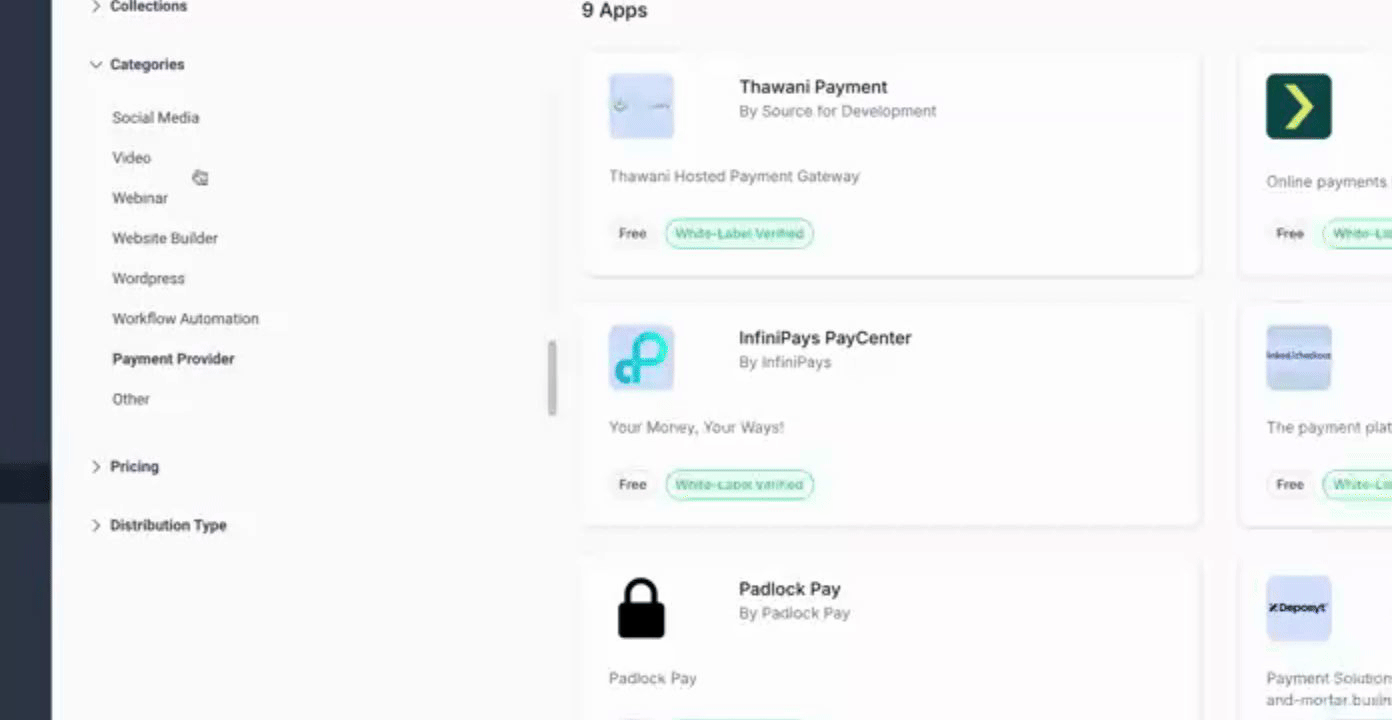
This action will open the Payment Application screen.
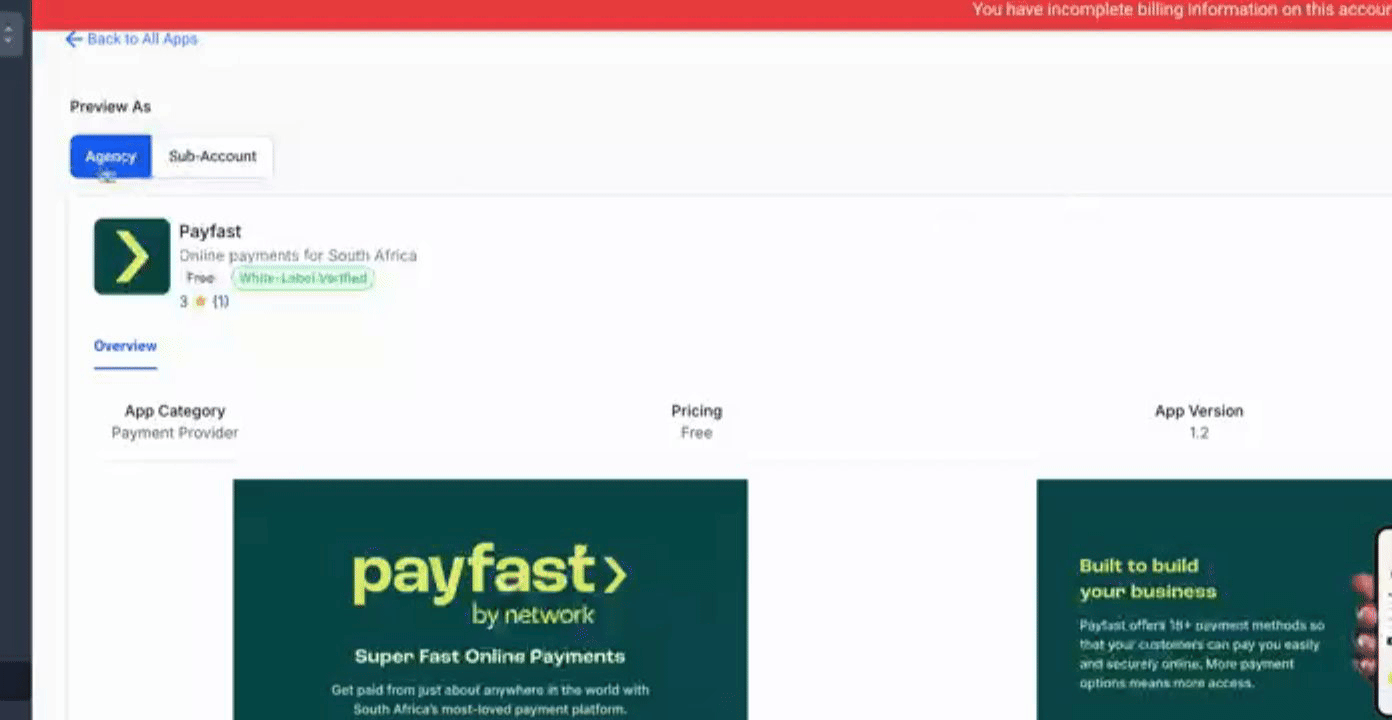
From here, click on the Install button located at the top right.
You will then be asked to choose where you would like to install the application.
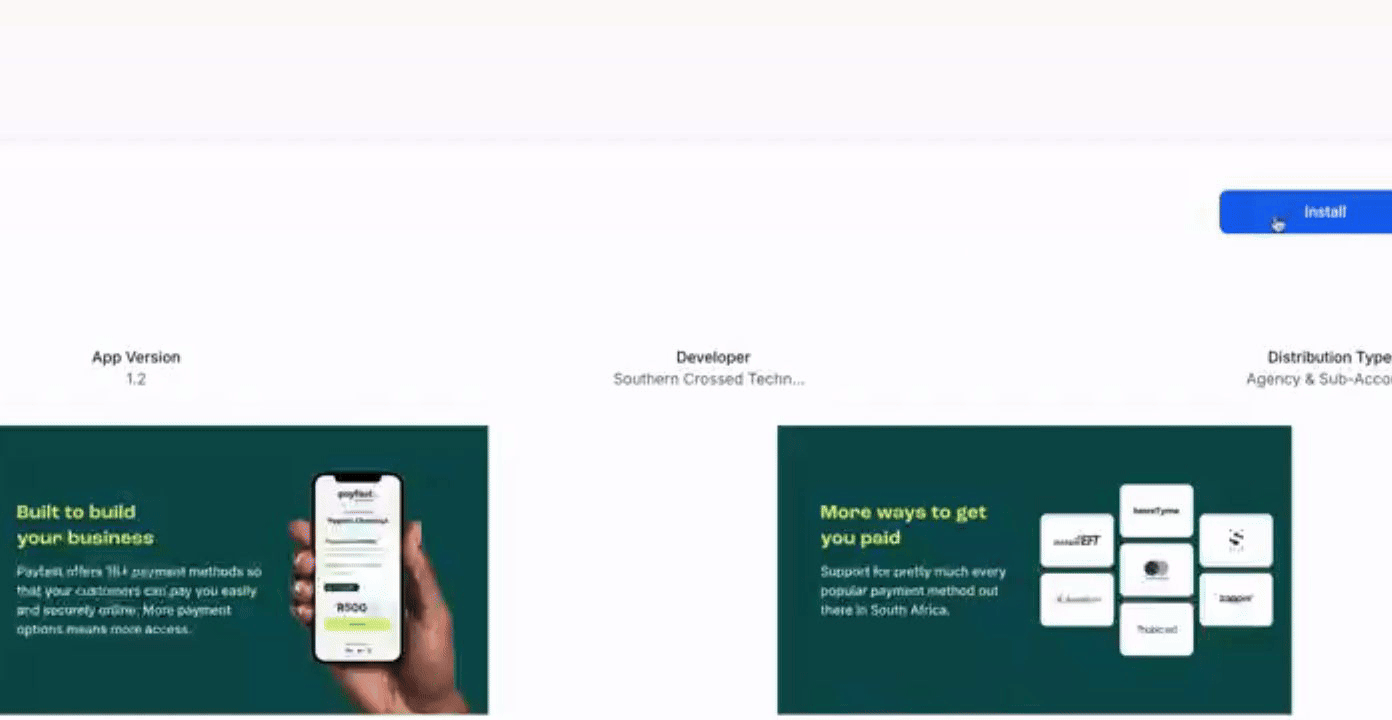
Make sure that your Agency level is selected, as this is the default option you want to have.
Proceed to confirm the installation of this app.
Click on Allow and Install at the bottom right.
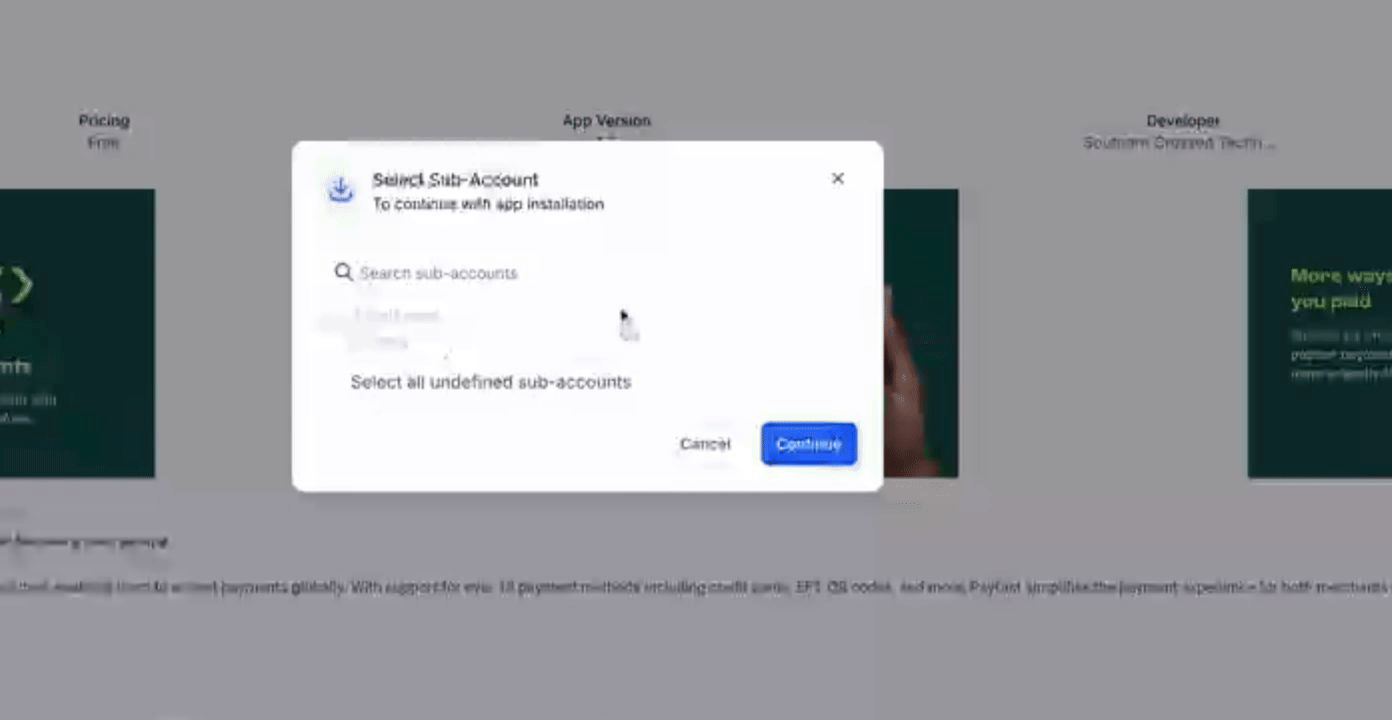
This will redirect you to the Install Success page.
After this, you can close the tab that opened.
Your page will refresh, and you will see that your application is now successfully installed.
Please note that a settings screen is not available at this time.
At the Agency level, there are no settings requiring activation.
Now, navigate to your subaccount where your customers can enter their Payfast Gateway settings.
These settings include the API keys and secret keys.
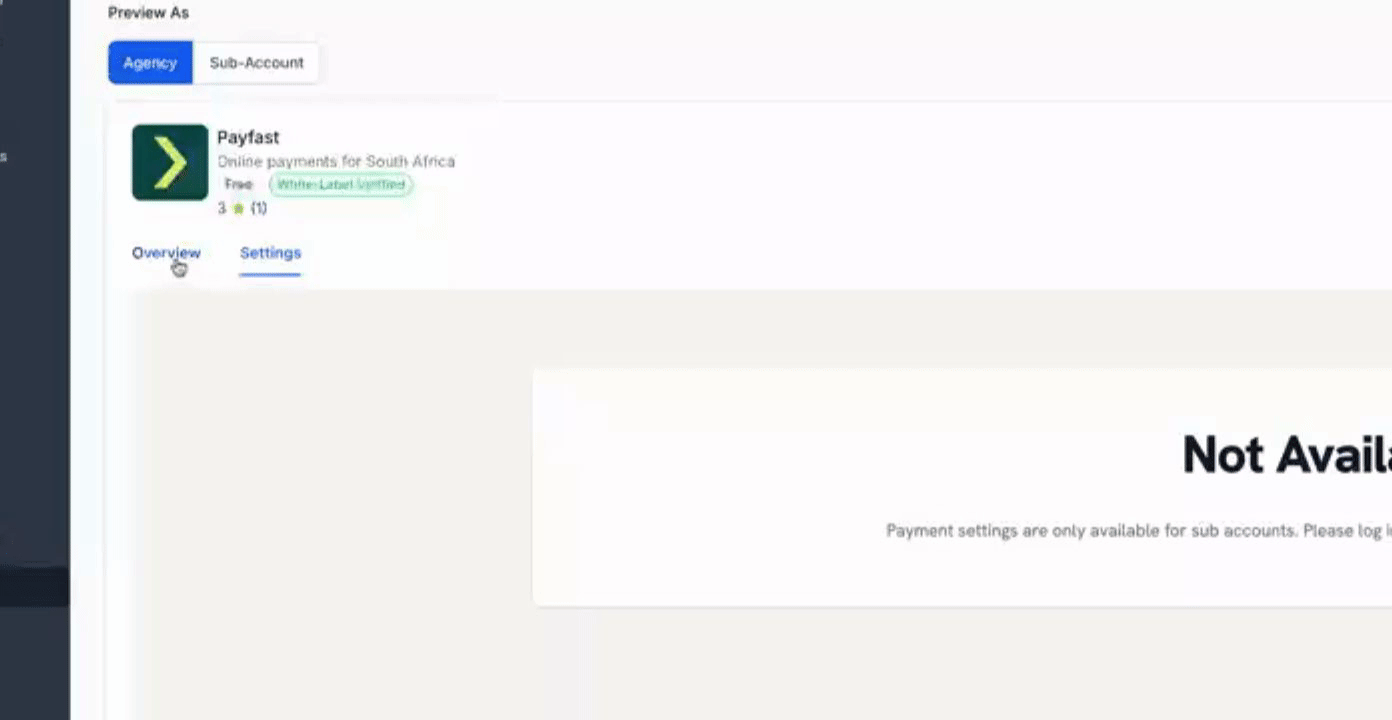
By following these steps, you will have successfully installed the Payfast integration app.
