Installing the Paystack Integration App
This tutorial will guide you through the installation process of the Paystack Payment Integration app in your Agency level of the High Level App Marketplace.
Updated 4 months ago
This tutorial will guide you through the installation process of the Paystack Payment Integration app in your Agency level of the HighLevel App Marketplace.
Navigate to the category Payment Providers and click on the Paystack app displayed on your screen.
This action will display both the Agency and subaccount views, allowing you to preview what your customers will see under the app description.
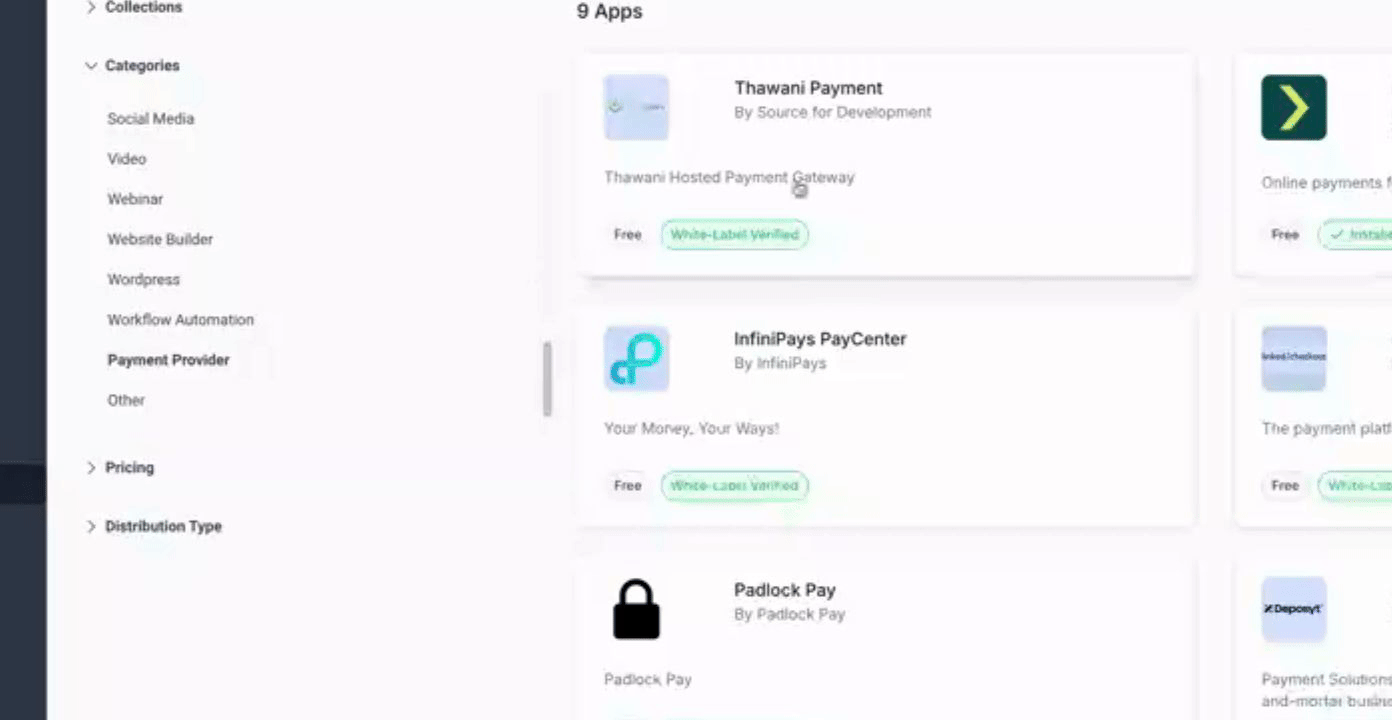
Next, click on the Installation button located in the top right-hand corner.
Ensure that your agency is selected by default and proceed to install at the agency level first.

It's preferred you first install at the agency level.
Alternatively, if you need to install across all of your subaccounts simultaneously, ensure that you install at both the Agency and subaccount levels at once.
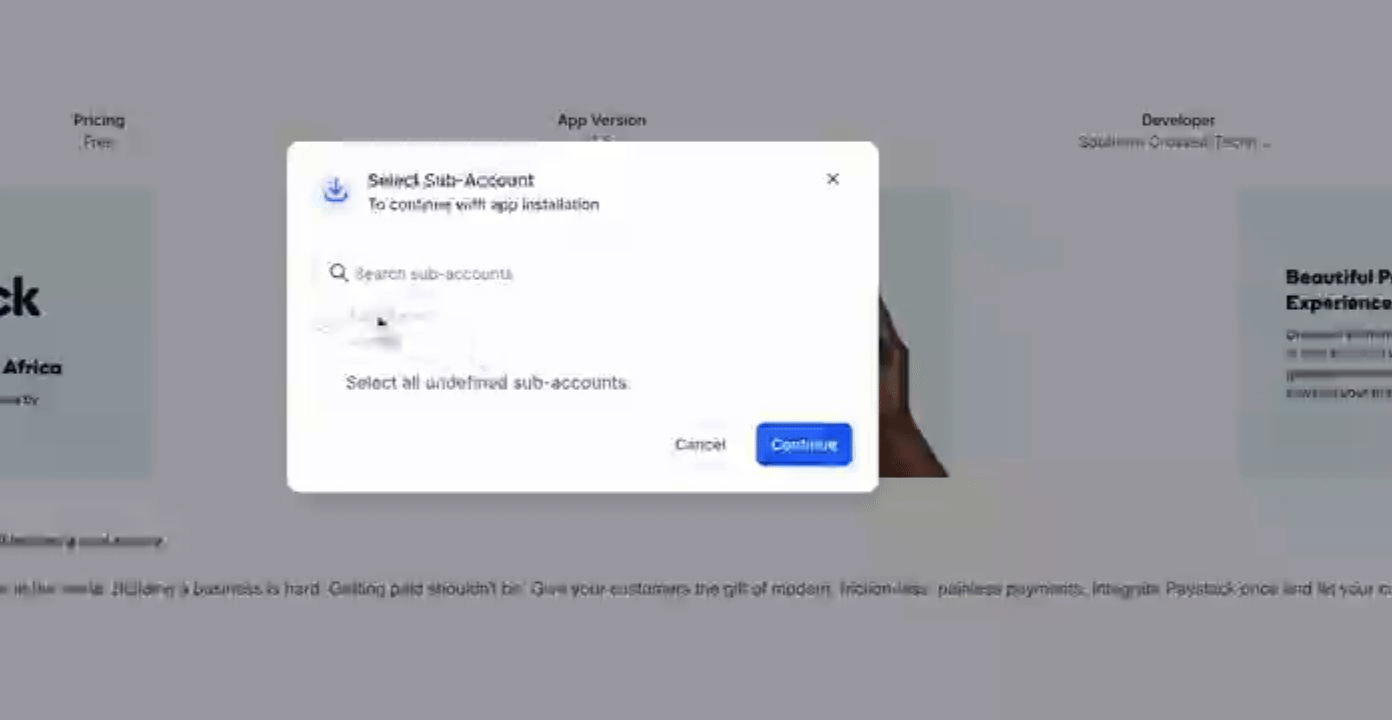
Click Continue to proceed.
Then, click Allow and install to complete the installation process.
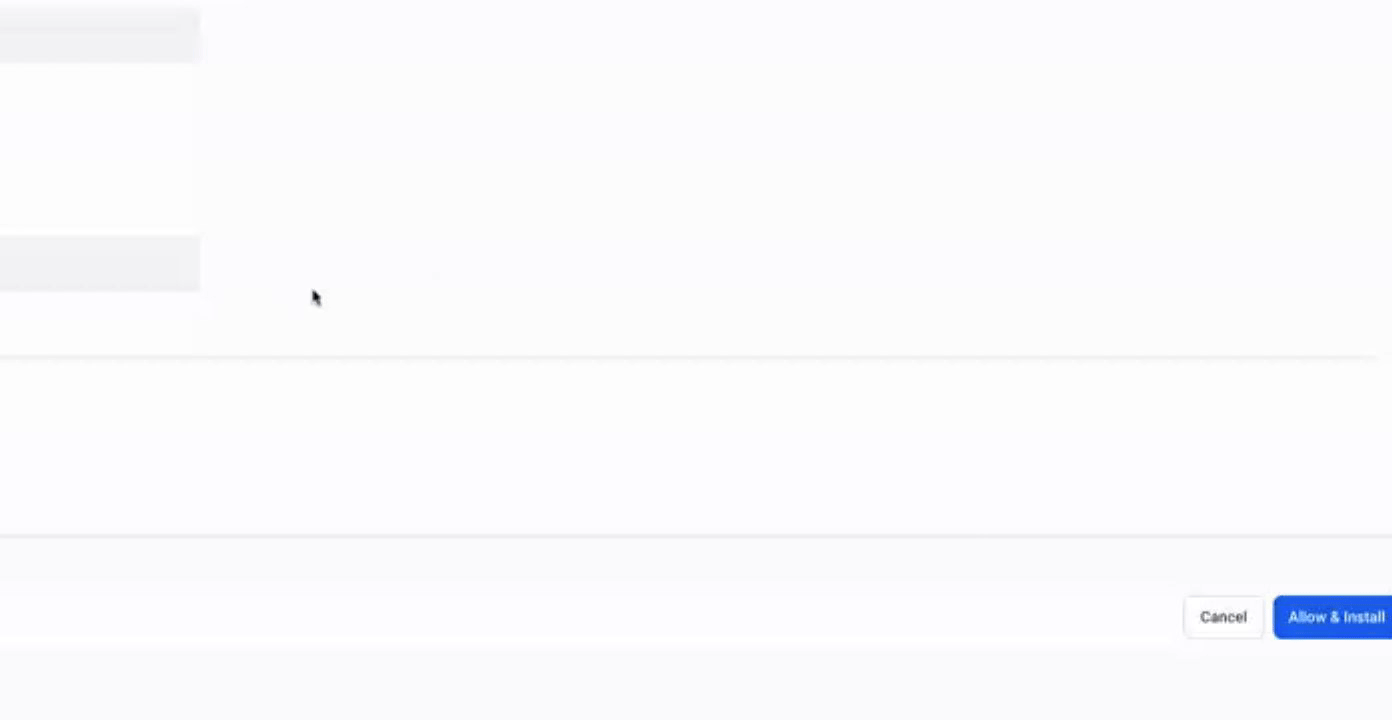
Upon successful installation, a payment success page will appear which you can close after confirming your installation.
Your HighLevel page will refresh, returning you to the App Marketplace, indicating that the app is successfully installed.
You will be directed to the settings screen, which will indicate that settings are not available.
These settings are not applicable to the Agency level.
It is recommended that you go into each subaccount where you will install the app.
Here, your customers can configure their Paystack API keys and secret keys.
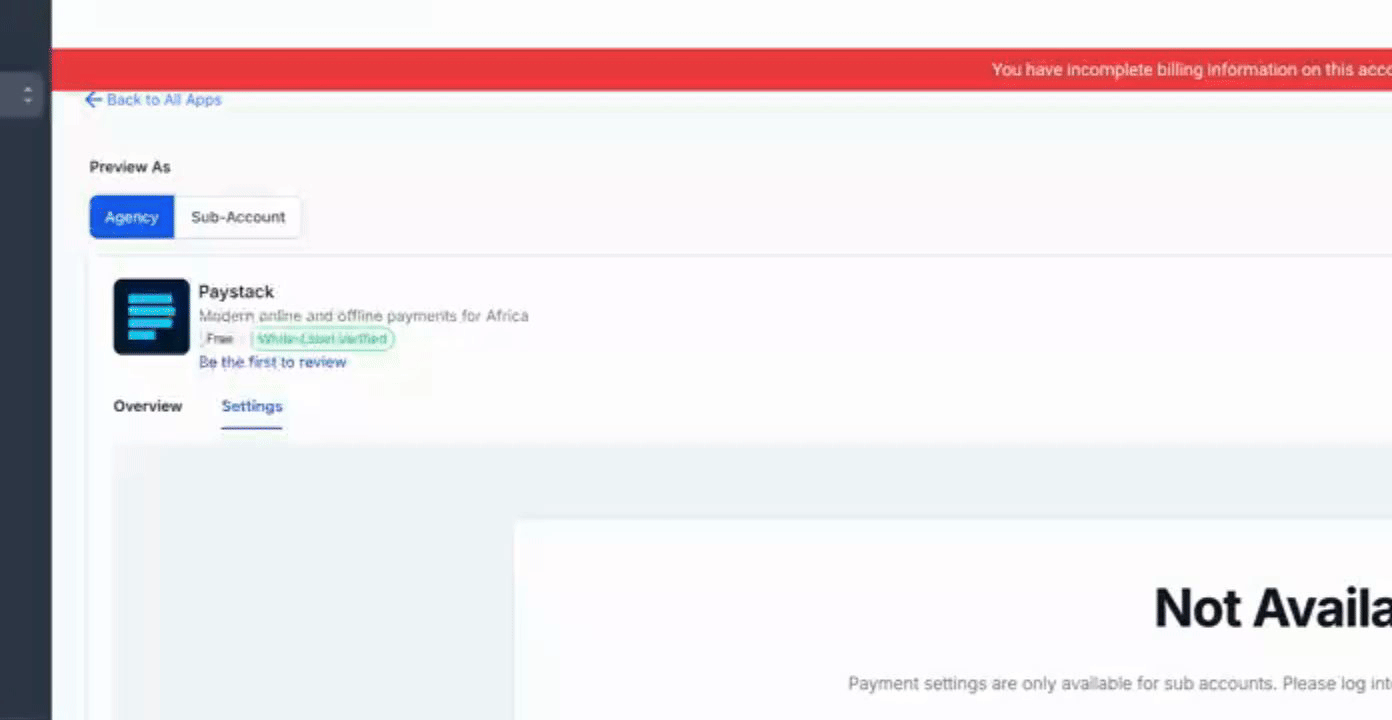
By following these steps, you will successfully install the Paystack Payment Integration app and enable your customers to configure their API keys.
