Enable the Payment Integrations in Your Subaccounts
This tutorial will guide you through the process of installing custom payment integrations into new or uninstalled subaccounts.
Updated 4 months ago
This tutorial will guide you through the process of installing custom payment integrations into new or non-installed subaccounts.
From the App Marketplace, navigate to the Installed Apps tab, where you can view all payment applications already installed at the Agency level.
This centralized location allows you to manage your app installations effectively.
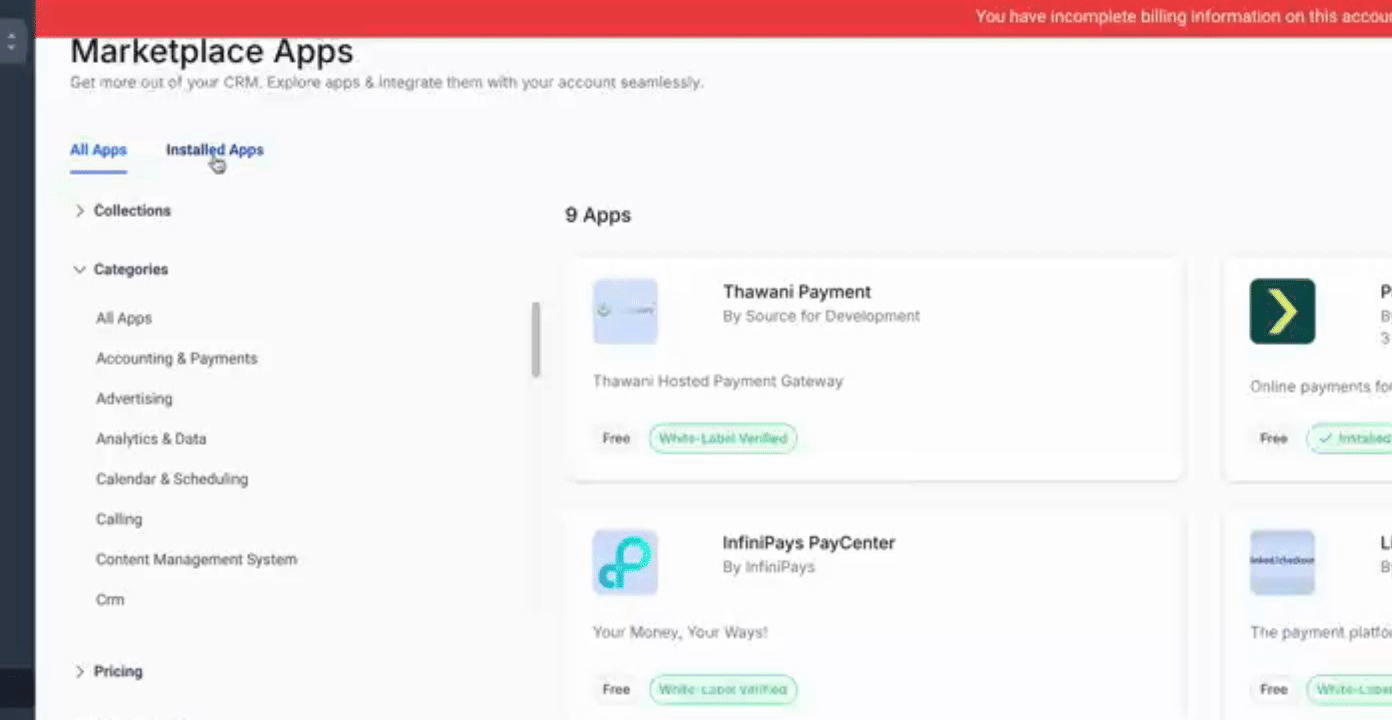
Simply click on any one of the installed apps when the page loads.
You will see a blue plus button labeled Add App to more subaccounts.
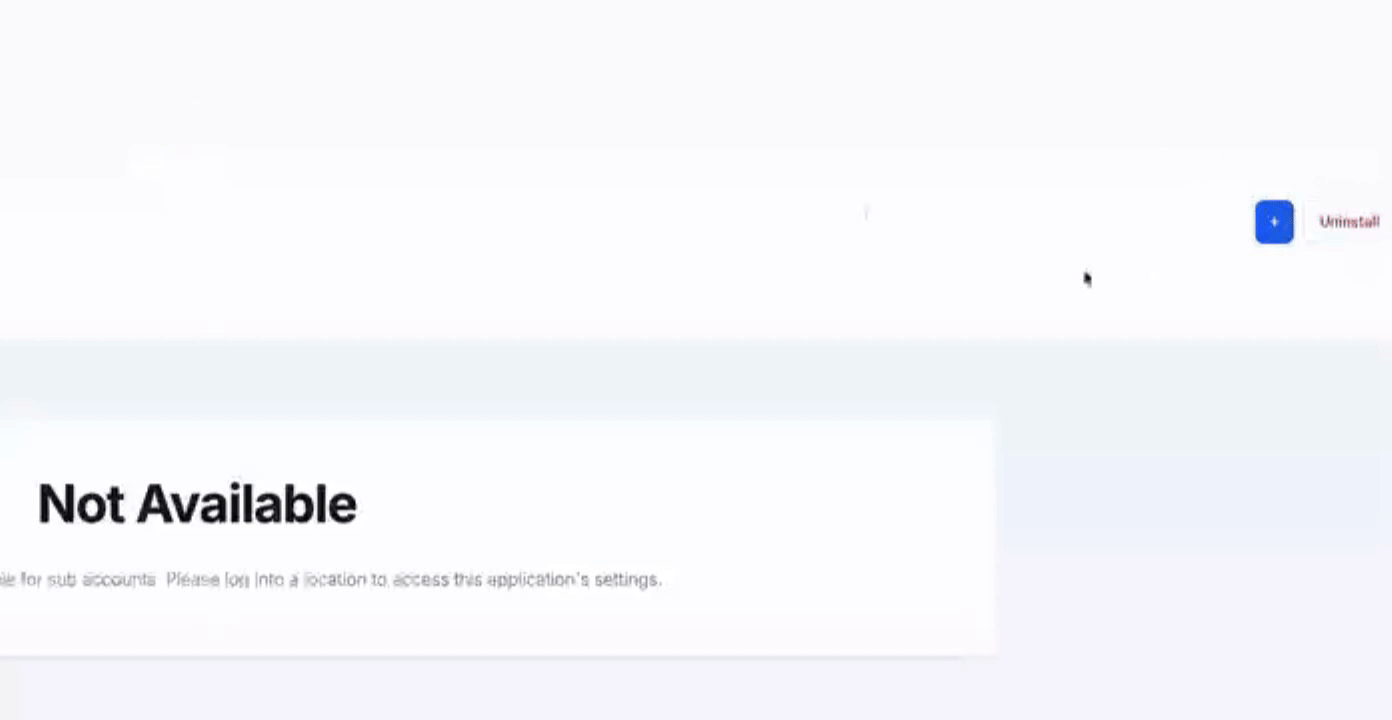
Click the blue plus button and then select the Brand New subaccounts or any previously non-installed subaccounts into which you wish to install this app.
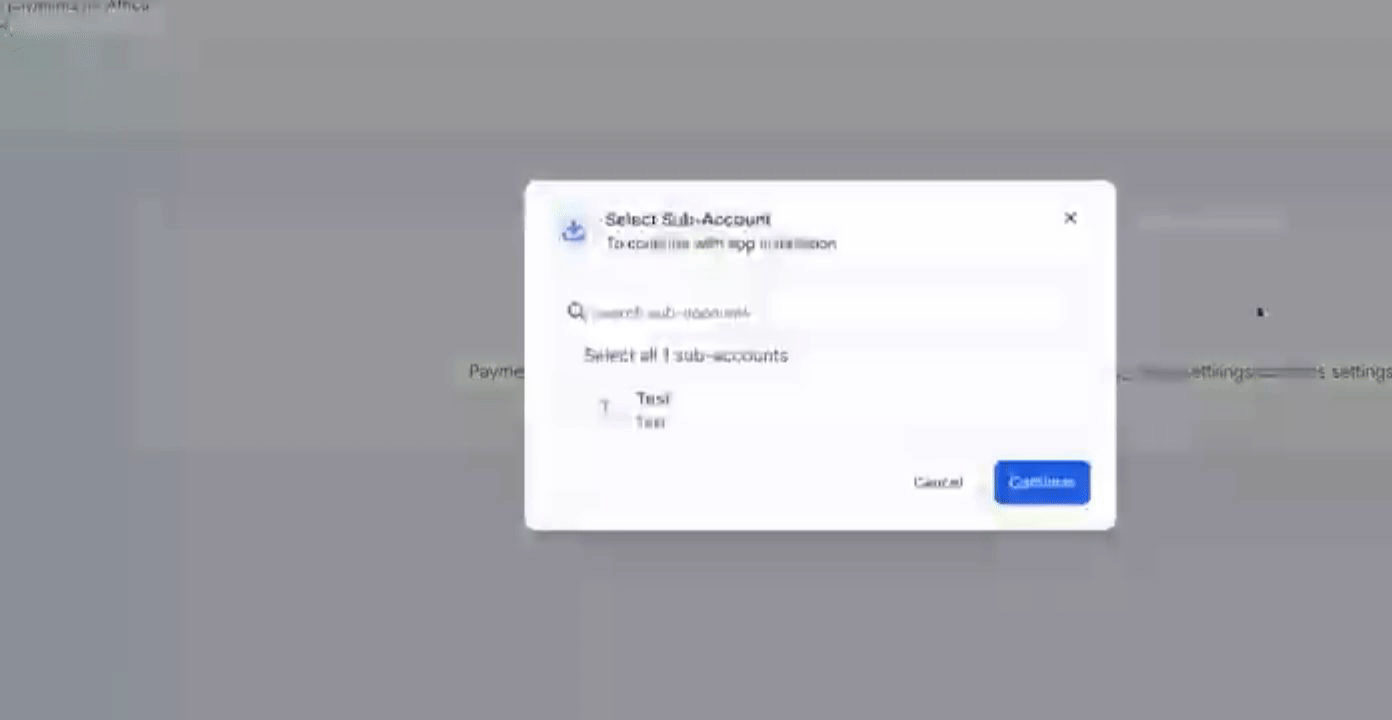
Click Continue to proceed, and then click Allow and install to confirm the action.
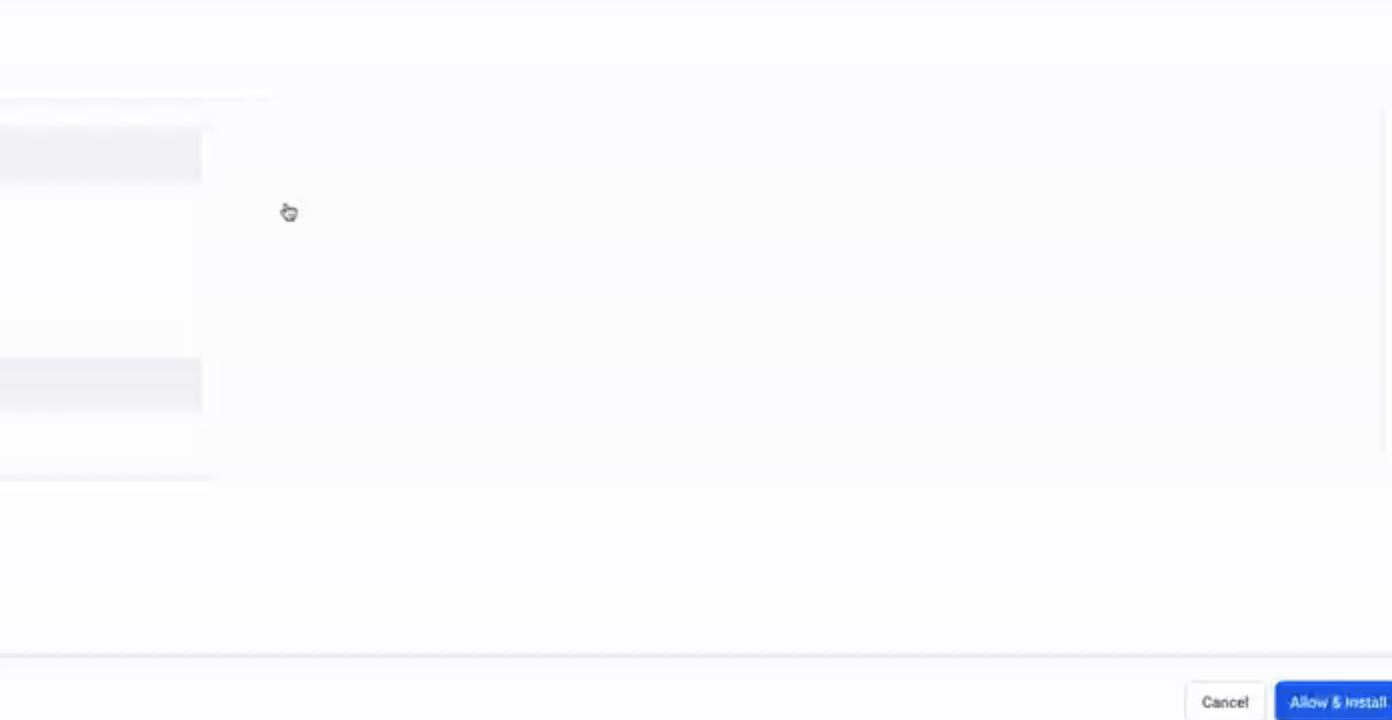
After successful installation, simply close the Success Browser Tab.
Your High Level page will automatically refresh once the installation completes.
You will now be able to see that the app has been successfully installed in any new subaccounts.
To view the installed locations, click the green tag.
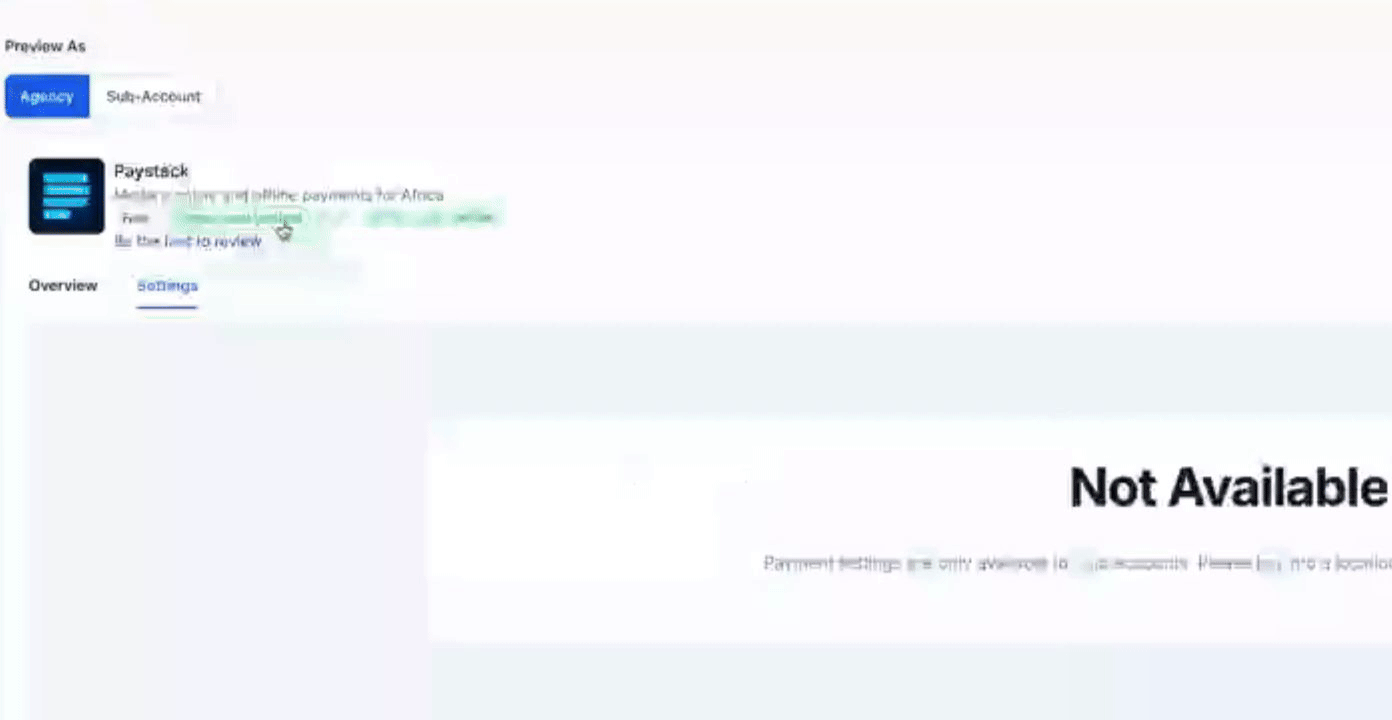
By following these steps, you will successfully install custom payment integrations in your new or unregistered subaccounts.
